Editing your profile
Keeping your Motivo profile up to date is key to maximizing your opportunities to supervise and ensuring you stay in compliance with state and board requirements.
To make any updates, you’ll need to log into your supervisor dashboard:
To log in to your Motivo Dashboard
- Visit the Motivo Health website and click Log In
- On the drop down section click Log in For Supervisors
You’ll be directed to your Supervisor Dashboard — this is your home base for managing your profile.
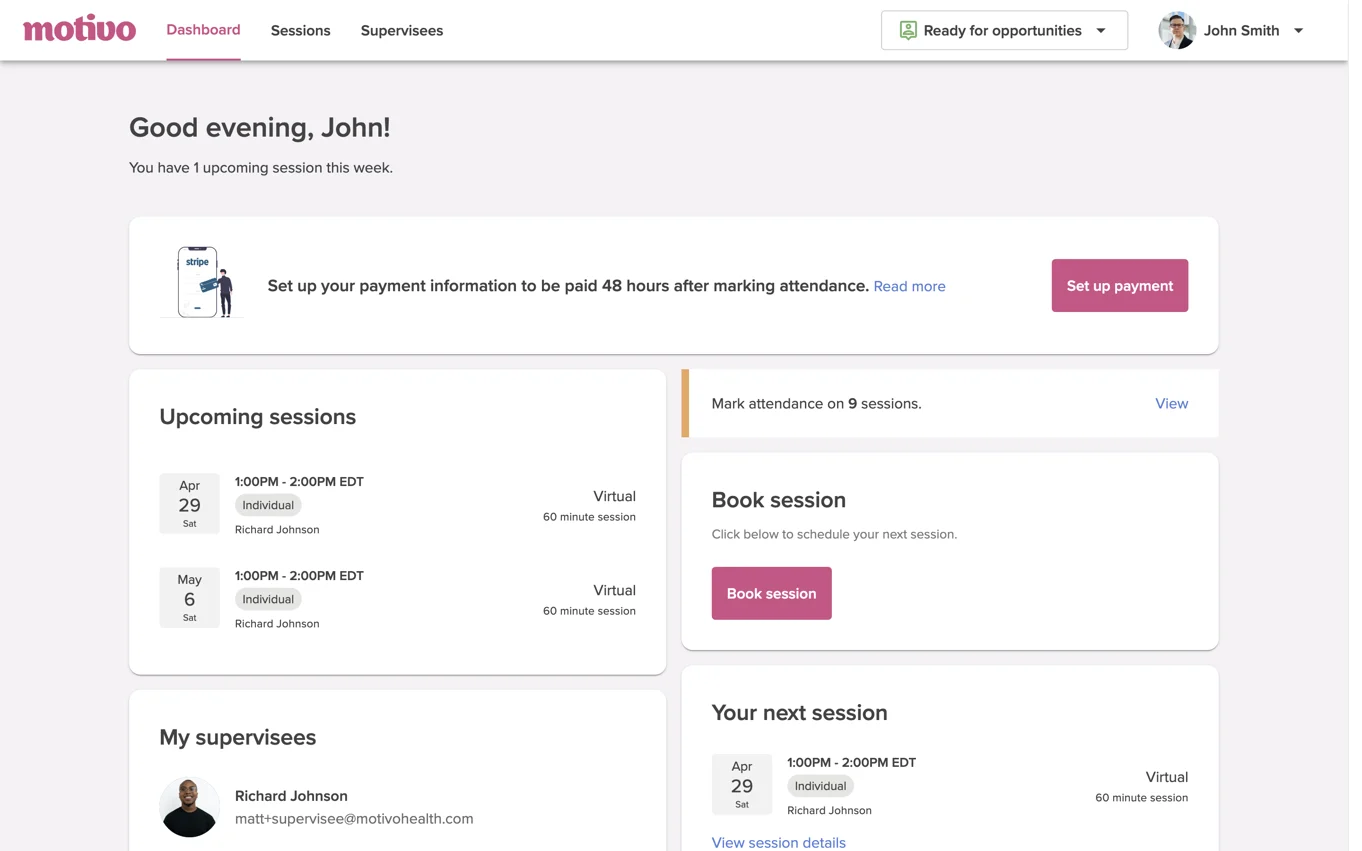
Editing Your Profile Information
- Click your name in the top right-hand corner of the dashboard.
- Select My Profile from the dropdown menu.
- You can edit: Your profile photo, personal motto ("Words You Live By"), About page, and details such as your education, experience, modalities, specialties, and populations served.
✅ Pro Tip: Check all profile tabs — General, Preferences, Licenses, and Payment — to ensure every section is complete.
✅ A red dot will appear next to any sections that still need your attention.
Always click Save after making changes!
How to Add or Update Licenses & Certifications:
⚡ This is the most important section to stay eligible and compliant at Motivo!
To Add a New License:
- Click + Add License & certification tab proceed to click Add License + certification link
- Select License
- Select the State, License Type, enter License Number, License Issued Year, and License Expiration Date
- Indicate whether you can supervise for this license
- Indicate what year you became licensed at the clinical or independent level in this state
- If applicable, detail based on the state regulations how you meet the requirements to supervise
- Upload a copy of your license (optional but recommended)
- Indicate whether your board requires training or continuing education to supervise
- If applicable, upload the supervisor training or continuing education certificate(s) that are required (multiple files can be uploaded at once)
- There is an additional document upload section to upload other relevant documentation
Note: To change the license type, state, or number of an existing license, you’ll need to delete the old entry and re-add the updated information
To Add a Certification:
- Click + Add License & certification tab proceed to click Add License + certification link
- Select Certification
- Input the State & Certification Type
- Enter Certificate Number, Certification Issued Year, and Certification Expiration Date
- Indicate whether you can supervise for this certification.
- If applicable, detail based on the state regulations how you meet the requirements to supervise
- Upload a copy of your certificate (required)
- If applicable, upload any additional documents to show you meet the requirements to supervise in this state
To Add Supervisor Credentials
- Select +add a supervision credential
- Select the State, Credential Type, and enter the Credential Number associated with the supervisor credential
- Upload the supervisor credential certificate
- Enter the credential expiration date
Telehealth Training Upload your telehealth training certificate
How to upload Liability Insurance:
- Upload the most recent declaration page of your insurance policy
- Enter the policy’s expiration date.
- Click Save Changes
Note: To update, simply upload the new document — it will automatically replace the previous one.
All supervisors are required to maintain professional liability insurance that meets industry standards. Upon request, supervisors must provide Motivo with a certificate of insurance or proof of coverage before beginning services under their agreement with Motivo
Have questions about completing or updating your profile or credentials? Reach out to compliance@motivohealth.com
Can’t find the answer to your question?
Send us a message at support@motivohealth.com.
Or, give us a call at +1 (678) 582-9795.
We solve
clinical supervision